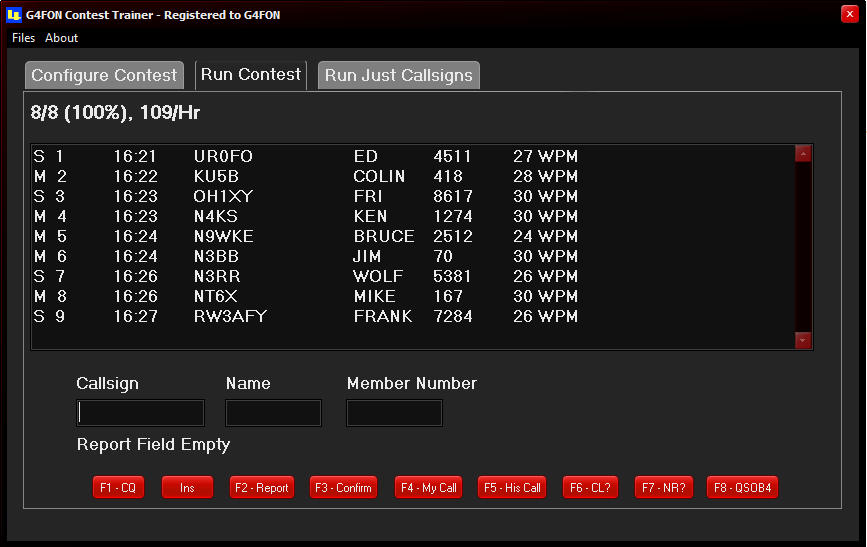
Morse Contest Trainer - SO2R
If you want to play in the big league then to boost your final score you will need to teach yourself to efficently operate two radios simulaneously; this software update is designed to help you reach that goal.
Operating SO2R means 'running' continuously on the main radio whilst using the second radio to work valuable multipliers as they become available.
When thinking about your SO2R station, the second radio might be a completely different radio or the second receiver of your main radio - either way successfully interleaving them both to make contacts is SO2R. Which ever approach you choose, you are listening to two sets of Morse, one in each ear, which can be mind boggling to begin with!
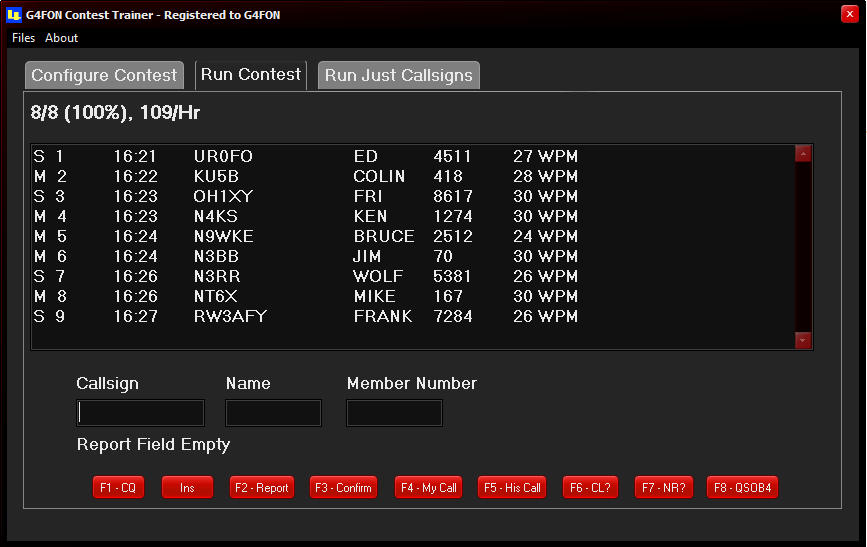
The screenshot above shows interleaved contacts on the Main and Second radios with M prepended to Main radio QSO's and S to Second radio contacts.
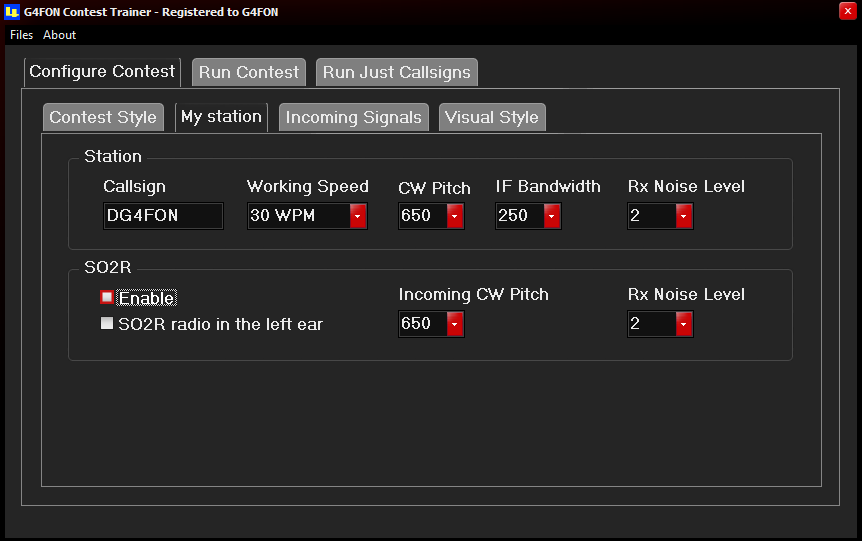
The 'My Station' tab of the contest configuration page now includes SO2R configuration.
Simply selecting 'Enable' will activate SO2R with the Main radio in your left ear and the Second radio in your right ear. Should you prefer it the other way around, you can check the 'SO2R radio in left ear' box to hear the Second radio in your left ear.
Having set up SO2R, choose the contest that you wish to train for and click on the 'Run Contest' tab.
The first thing you will notice is that a station starts sending Morse in your SO2R ear and you will hear static in your Main ear if you have Rx noise enabled. What you hear in your SO2R ear will sound like QRM as stations are worked, but you can actually work the station too and doing this successfully is the secret to SO2R.To work the station, wait until it is listening for callers - after a CQ or when it sends TU to complete a QSO - and press the F4 button to send your callsign.
If the other stations 'hears' your callsign it will start to work you. Copy down the details it sends you into the usual boxes and at the end of the transmission you can either press F2 to send your details and so complete the QSO, or press F7 to request a repeat of the other station's details.
The other station may request a repeat of your details, but finally it will send TU to confirm that it has received them correctly.
If you are asked for a repeat, press F2 and wait until you get the TU. Once you hear TU press the Enter key and your QSO will be validated and logged. The station will disappear to be replaced by another one ten to thirty seconds later - which you can also work using the steps above.
Alternately, once you have worked the station you can press F1 to start 'running' again. Stations will call you in your Main ear and you will be able to hear the prospective multiplier in your SO2R ear once it starts transmissions.
When you are 'running', you cannot use F4 to work the multiplier until your CQ call goes unanswered, but you will continue to hear the new station in your SO2R ear whenever you are not transmitting.
Note: There is only a small period of time when the station in your SO2R ear is listening for your call - either at the end of a QSO or at the end of a CQ call. You might not get the station first time, so if it goes back to another station you can either return to 'running' or wait until the current QSO completes to try again. Deciding what to do is part of the SO2R training.
Click here for more details.